Restoring BART Backups v9
You can restore the backups that you have earlier created using BART server on a target remote host. When you select a particular BART server, all the associated backups are listed in the Dashboard under Initiated Server Backups.
To restore a backup, click the Restore icon next to the backup that you want to restore.
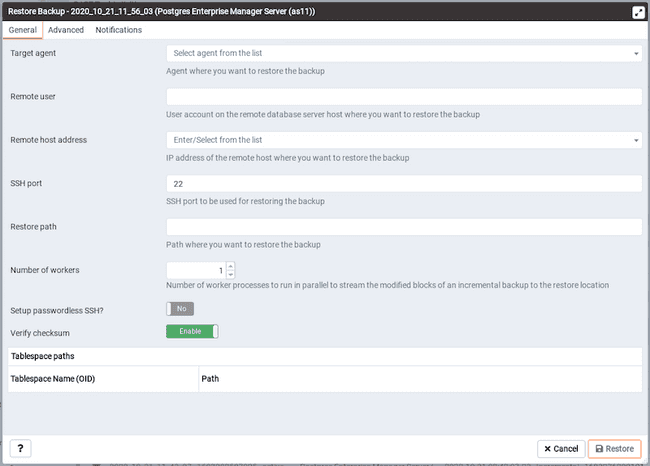
In the Restore Backup dialog, provide information in the fields on the General tab:
- Use the
Target agentfield name to specify the name of the agent where you want to restore the backup. - Use the
Remote userfield to specify the use account on the remote database server host where you want to restore the backup. - Use the
Remote host addressfield to specify the IP address of the remote host where you want to restore the backup. - Use the
SSH portfield to specify the SSH port to be used for restoring the backup. - Use the
Restore pathfield to specify the path where you want to restore the backup. - Use the
Number of workersfield to specify processes to run in parallel to stream the modified blocks of an incremental backup to the restore location. - Use the
Setup passwordless SSH?switch to specify if you want to create SSH certificates to allow passwordless logins between the BART server and the target host for restore. - Use the
Verify checksumswitch to specify if you want to verify checksum of a backup.
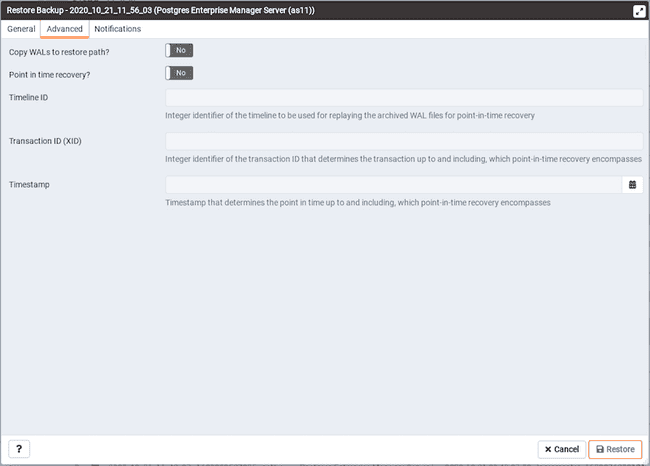
On the Advanced tab, specify your preferences for advanced options for restoring the backup:
- Use the
Copy WALs to restore path?switch to specify if you want to copy WALs to the restore path. - Use the
Point in time recoveryswitch to specify if you want point in time recovery. - Use the
Timeline IDfield to specify the timeline ID to be used for replaying the archived WAL files for point-in-time recovery. - Use the
Transaction ID (XID)field to specify the transaction ID for point-in-time recovery. - Use the
Timestampfield to the timestamp to be used for restore.
Note
You can specify either Transaction ID or Timestamp for the point-in-time recovery.
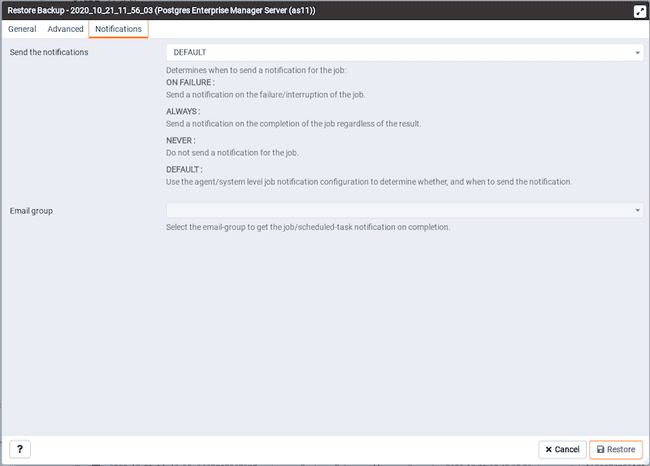
Use the fields on the Notifications tab to specify the email notification settings for restoring the backup.
- Use the
Send the notificationsfield to specify when you want the email notifications to be sent. - Use the
Email groupfield to specify the email group that should receive the email notification.