Scheduling BART Backups v9
To schedule a backup using BART, select Schedule Backup under Tools menu. You can see a list of scheduled backups with details such as Logs, Last result, Database server, Last backup name, Started on, Type, Parent, Format, Verify checksum?, and Use pg_basebackup?. Click the Add icon (+) to add a schedule for the backup. Enter the details in the schedule definition dialog:
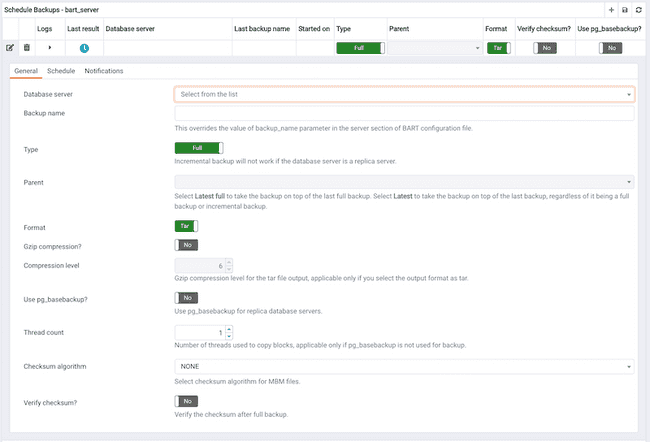
Use the fields on the General tab to describe the general properties of the backup:
- Use the
Database Serverfield to specify the target database server that you want to back up. - Use the
Backup nameto specify a user-defined name for the backup. - Use the
Backup typeswitch to specify the backup type I. e. full backup or incremental backup. - Use the
Parent backupfield to select the ID of the parent backup for incremental backup. This parent backup can either be a full or an incremental backup. - Use the
Format switchto specify the output format of the backup i.e plain text or tar. For incremental backup, you need to select plain text only. - Use the
Gzip compressionswitch to specify if gzip compression should be enabled for the backup. This option is applicable only for the tar format. - Use the
Compression levelfield to specify the gzip compression level on the tar file output. - Use the
Thread countfield to specify the number of threads that will copy the blocks. - Use the
MBM scan timeoutfield to specify the number of seconds to wait for required MBM files before timing out. - Use the
Checksum algorithmfield to specify checksum algorithm for MBM files of the backup. - Use the
Verify checksumfield to specify if you want the application to verify the checksum of the backup. - Use the
pg_basebackupfield to specify if the pg_basebackup utility should be used for the backup. Typically, pg_basebackup utility is used only for backing up the replica servers since it cannot be used for incremental backups.
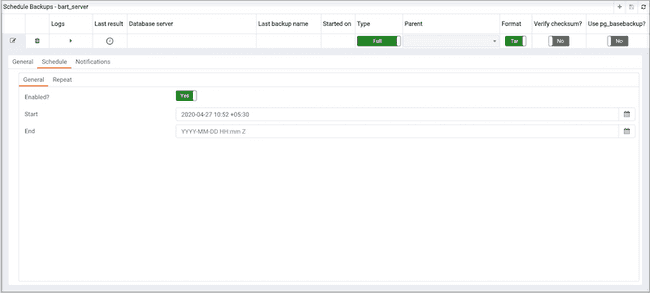
Provide information on the Schedule tab to describe the scheduling details:
- Use the
Enabled?switch to indicate if the schedule should be enabled (Yes) or disabled (No). - Use the calendar selector in the
Startfield to specify the starting date and time for the schedule. - Use the calendar selector in the
Endfield to specify the ending date and time for the schedule.
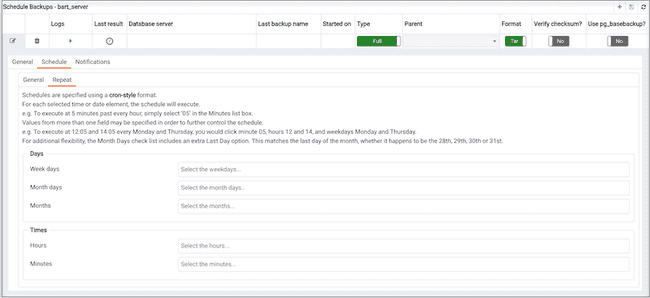
Use the fields on the Repeat tab to specify the details about the schedule in a cron-style format. The schedule will execute on each date or time element selected on the Repeat tab. Click within a field to open a list of valid values for that field; click on a specific value to add that value to the list of selected values for the field. To clear the values from a field, click the X located at the right-side of the field.
Use the fields within the Days box to specify the days on which the schedule will execute:
- Use the
Week Daysfield to select the days on which the schedule will execute. - Use the
Month Daysfield to select the numeric days on which the schedule will execute. Specify the Last Day to indicate that the schedule should be performed on the last day of the month, regardless of the date. - Use the
Monthsfield to select the months in which the schedule will execute.
Use the fields within the Times box to specify the times at which the schedule will execute:
- Use the
Hoursfield to select the hour at which the schedule will execute. - Use the
Minutesfield to select the minute at which the schedule will execute.
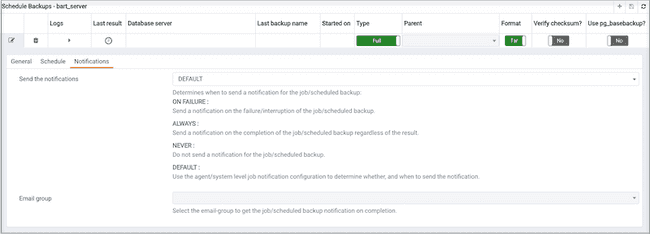
Use the fields on the Notifications tab to specify the email notification settings for a scheduled backup:
- Use the
Send the notificationsfield to specify when you want the email notifications to be sent. - Use the
Email groupfield to specify the email group that should receive the email notification.