Viewing the BART Server Details on a PEM Dashboard v9
Once the BART server is associated with the database server, you can see the entire backup and restore related details for that particular BART server on the PEM Dashboard. You can also perform operations such as restoration or deletion of a backup that is listed on the dashboard.
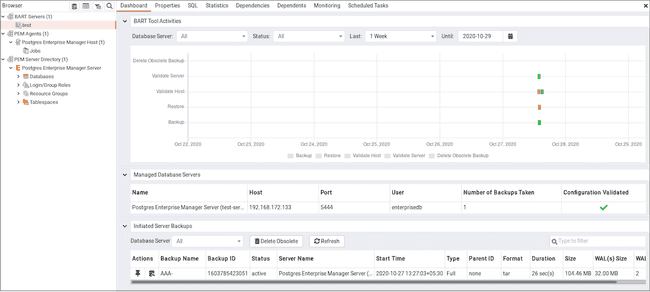
When you select a monitored BART server, details of all the associated database servers along with their activities are displayed as a chart on the Dashboard in the BART Tool Activities panel. You can select the activities on any criteria that you specify in the filter boxes (the database server, status, duration or date).
The Managed Database servers panel displays a list of all the database servers managed by that particular BART server along with their high-level details.
The Initiated Server Backups panel displayes a list of all the backups of the database servers managed by that particular BART server. You can filter the list to display the details of a particular database server. You can also filter the list on any criteria that you specify in the filter box. Typically, this filter works with any kind of string value (excluding date, time, and size) listed under the columns. For example, you can type tar to filter the list and display only those backups that are in tar format.
Backup details displayed include the Backup Name, Backup ID, Status, Server Name, Start Time, Type, Parent ID, Format, Duration, and Size. The Status column shows the status of the backups which can be one of the following: In Progress, Active, Keep, or Obsolete.
The backups are marked as Obsolete after the backup retention period has passed or number of retained backups that you have specified as retention policy of the BART server is met. If you want to make an exception so that a particular backup does not get marked as Obsolete even after the expiry of the duration of retention policy, then you need to mark that particular backup as Keep. Similarly, if you mark a particular backup as NoKeep, the backup is re-evaluated to determine if its status should be changed back to obsolete based upon the current retention policy.
Please note that if any of the scheduled tasks for backup, restore, validate host, validate server or delete obsolete backup for any of the BART Server gets deleted, it will not display under the BART Tool Activities graph of BART Server's dashboard. However, it gets listed under the Initiated Server Backups list.
A pin in the first column under Actions indicates that a backup can be marked as Keep by clicking the pin; while an inverted pin indicates that the backup can be marked as NoKeep. The second column under Actions displays the Restore icon; you can perform the Restore operation by clicking on the icon.
You can delete all the Obsolete backups by clicking the Delete Obsolete button. You can also refresh the list of backups by clicking the Refresh button.