Using Quest Toad Edge
Suggest editsOnce an instance of EDB Postgres Advanced Server or EDB Postgres Extended is connected to Quest Toad Edge, you can access the capabilities of Toad Edge.
Sample User Scenarios
Note
This section is provided as an example of Quest Toad Edge and EDB Postgres Advanced Server or EDB Postgres Extended Server. It is not intended to show all functionality.
Connecting to the Database
- Launch Quest Toad Edge.
- Right click the database connection you want to open and select
Connect. You can also select theConnectbutton and select your database.
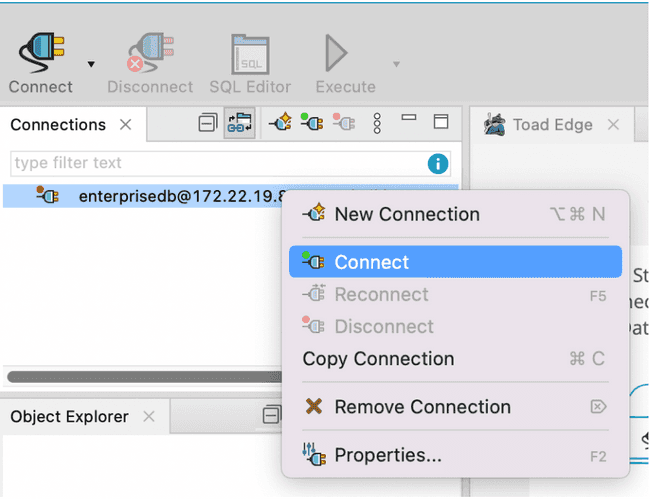
- Enter the username and password and click
OK. - You are now connected to your database instance.
Viewing Tables and Data
Using the appropriate SQL code, three tables (AGENTS, CUSTOMERS, and ORDERS) were created in the edb database and data was inserted to help visualize some basic functionality.
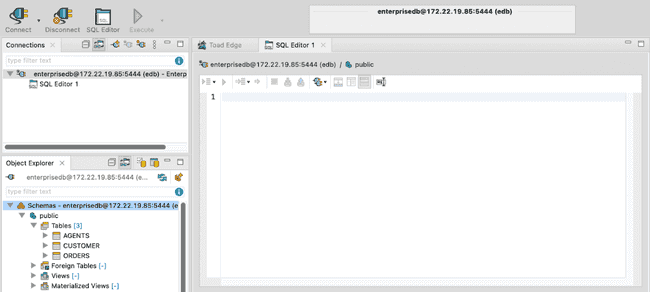
- When you connect to the database, a SQL Editor area is open for your database. In this example that is
edb. If it isn't open, you can click on theSQL Editorbutton at the top to open a new one.
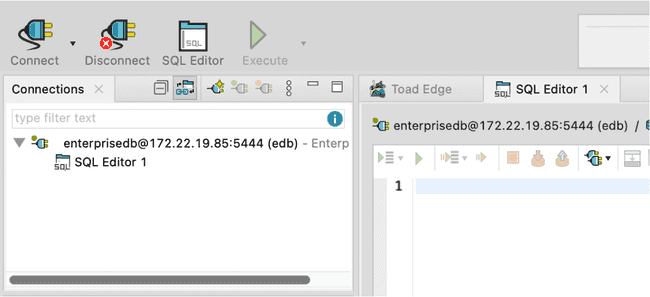
- Once the tables have been created, double click on the table name to look at the table details. In this case we selected the
Customerstable.
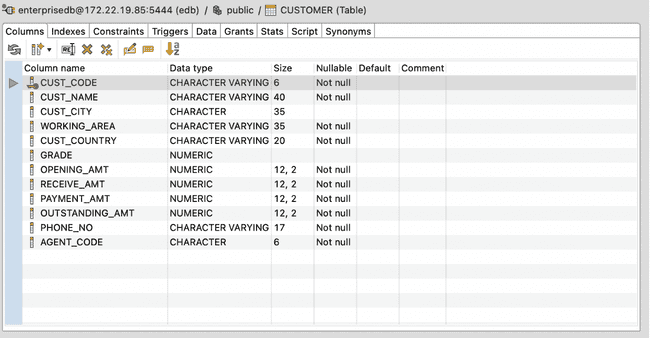
- Click on the
Datatab to view the data in the table.
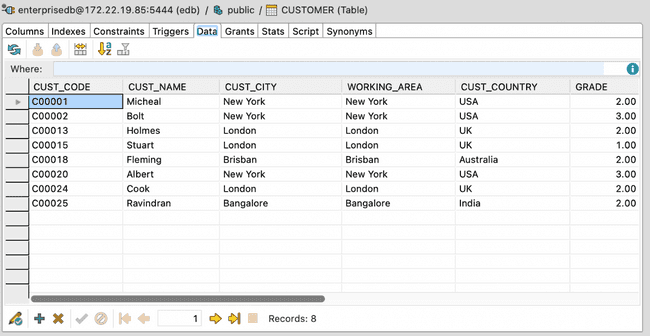
- Click on the
Scripttab to see the SQL code for the table.
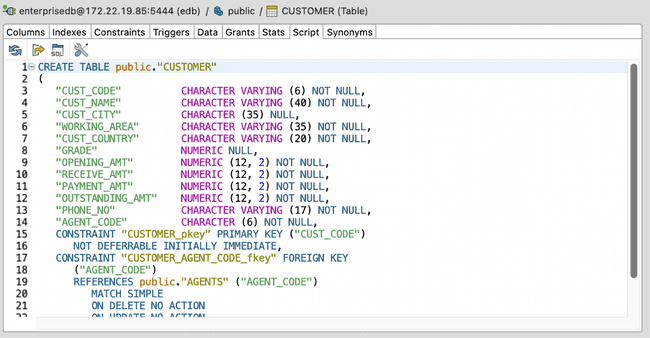
- On this page
- Sample User Scenarios
Could this page be better? Report a problem or suggest an addition!