Removing a Publication v6.2
In a single-master replication system, a publication can be removed before its associated subscriptions are removed. See Removing a Subscription for directions to remove a subscription.
In a multi-master replication system, the publication is removed from under the Publication Database node representing the primary definition node. Before a publication can be removed, all non-MDN nodes must be removed. See Removing a Publication Database for directions to remove a publication database definition of a primary node.
Removing a publication does not delete the publication tables in the publication database. It removes the identity and association of these tables to xDB Replication Server so the tables remain in the database until the DBA deletes them with the DROP TABLE SQL statement.
The publication database user name is also left intact along with some of the xDB Replication Server metadata database objects. Shadow tables and triggers associated with the publication tables that were created by the publication server are deleted when the publication is removed. The remaining metadata database objects are deleted when the publication database definition is removed.
Step 1: Make sure the publication server whose node is the parent of the publication you wish to remove is running and has been registered in the xDB Replication Console you are using. See Registering a Publication Server for directions on starting and registering a publication server.
Step 2 (For SMR only): Select the Publication node of the publication that you wish to remove.
Step 2 (For MMR only): Select the Publication node under the Publication Database node representing the primary definition node.
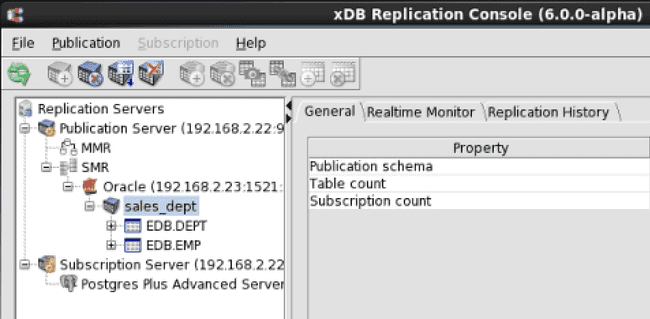
Figure 7-90: Selecting a publication to remove
Step 3: Remove the publication in any of the following ways:
- Choose
Remove Publicationfrom thePublicationmenu. - Click the secondary mouse button on the Publication node and choose
Remove Publication. - Click the primary mouse button on the
Remove Publicationicon.
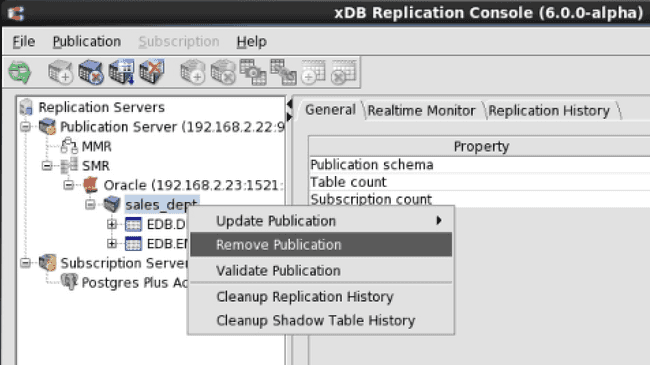
Figure 7-91: Removing the publication using the menu bar
Step 4: In the Remove Publication confirmation box, click the Yes button.
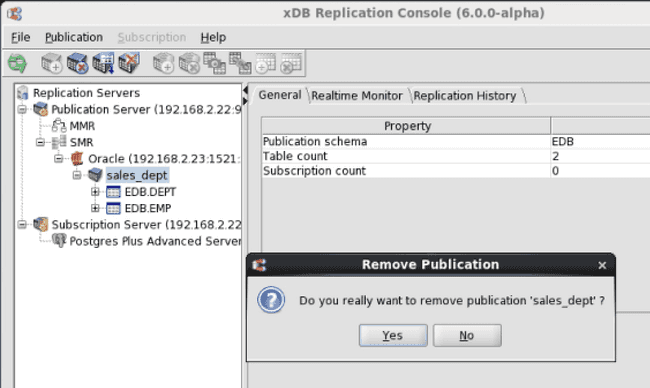
Figure 7-92: Remove Publication confirmation
The Publication node no longer appears under the Publication Database node.
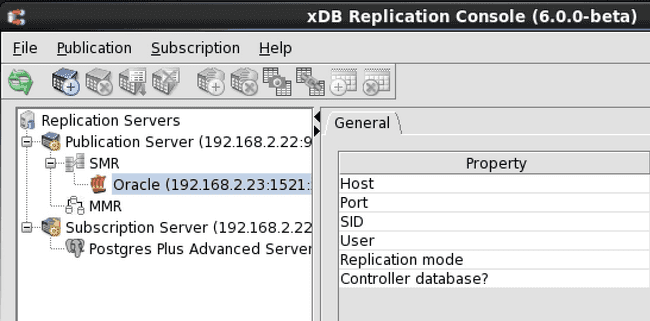
Figure 7-93: Replication tree after removing a publication