Removing a Subscription Database v6.2
Deleting a subscription database definition from xDB Replication Server is equivalent to removing its Subscription Database node. Before a Subscription Database node can be removed, all subscriptions under that Subscription Database node must be removed. See Removing a Subscription for removing a subscription.
Removing a Subscription Database node does not delete the physical database from the database server. It removes the identity and association of the database to xDB Replication Server so no further replications can create or update tables in the database unless there are other subscription database definitions in xDB Replication Server with the same host and database identifier. The physical database can only be removed using the database management system’s database removal procedures.
Step 1: Make sure the subscription server whose node is the parent of the subscription database definition you wish to remove is running and has been registered in the xDB Replication Console you are using. See Registering a Subscription Server for directions on starting and registering a subscription server.
Step 2: Select the Subscription Database node that you wish to remove.
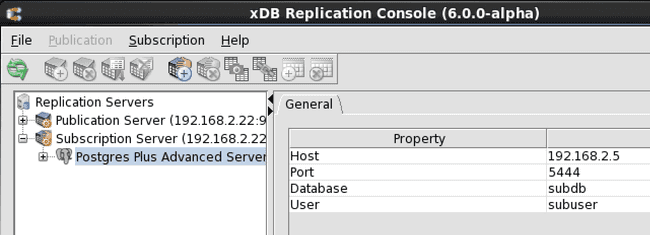
Figure 5-54: Selecting a subscription database definition for removal
Step 3: From the Subscription menu, choose Subscription Database, then Remove Database. Alternatively, click the secondary mouse button on the Subscription Database node and choose Remove Subscription. The Remove Subscription Database confirmation box appears.
Step 4: In the Remove Subscription Database confirmation box, click the Yes button.
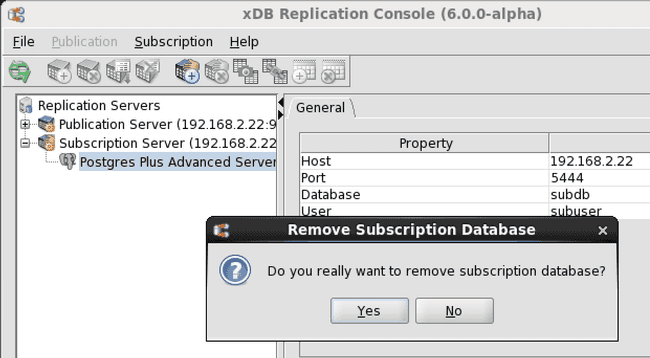
Figure 5-55: Remove Subscription Database confirmation
The Subscription Database node no longer appears under the Subscription Server node.
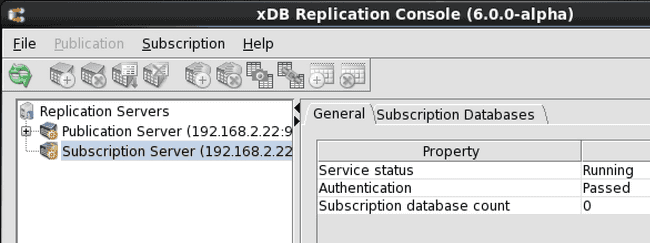
Figure 5-56: Replication tree after removal of a subscription database