Removing a Subscription v6.2
After a subscription is removed, replication can no longer occur for the publication that was associated with it until the publication is subscribed to with a new subscription.
Removing a subscription does not delete the subscription tables in the subscription database. It removes the identity and association of these tables to xDB Replication Server so the tables remain in the database until the DBA deletes them with DROP TABLE SQL statements.
Step 1: Make sure the subscription server whose node is the parent of the subscription you wish to remove is running and has been registered in the xDB Replication Console you are using. See Registering a Subscription Server for directions on starting and registering a subscription server.
Step 2: Select the Subscription node of the subscription that you wish to remove.
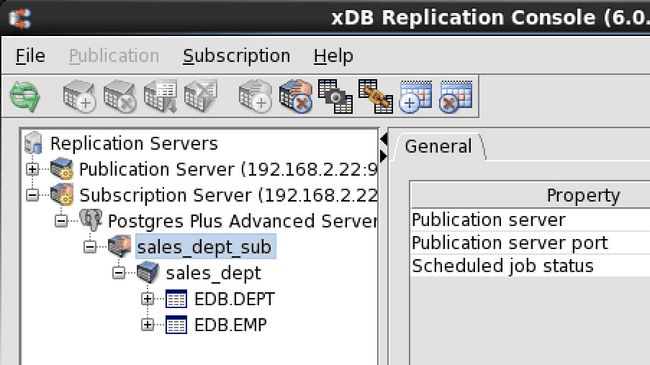
Figure 5-50: Selecting a subscription to remove
Step 3: Remove the subscription in any of the following ways:
- Choose
Remove Subscriptionfrom theSubscriptionmenu. - Click the secondary mouse button on the Subscription node and choose
Remove Subscription. - Click the primary mouse button on the
Remove Subscriptionicon.
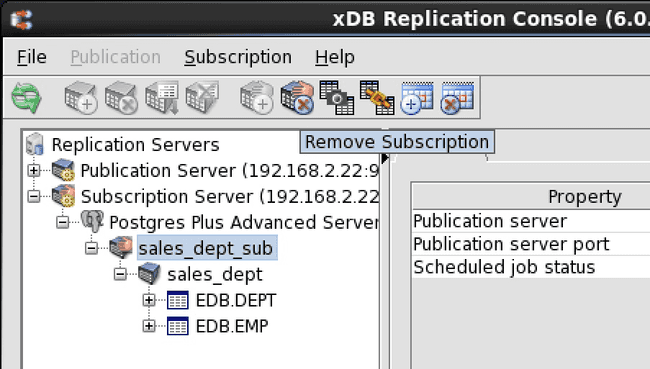
Figure 5-51: Removing the subscription using the toolbar
Step 4: In the Remove Subscription confirmation box, click the Yes button.
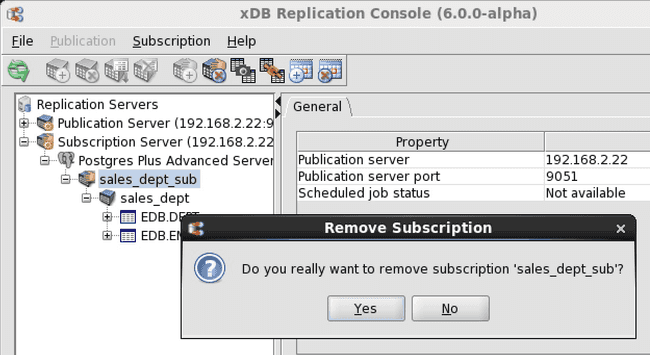
Figure 5-52: Remove Subscription confirmation
The Subscription node no longer appears under the Subscription Database node.
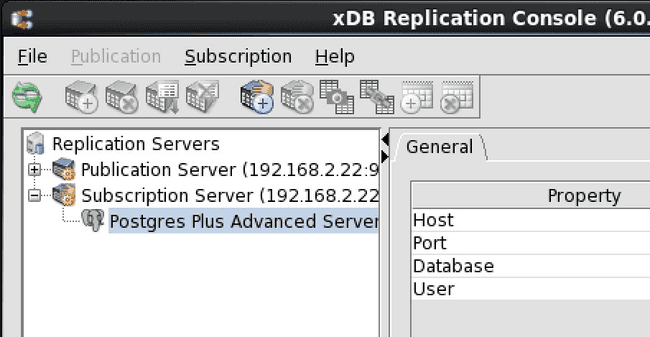
Figure 5-53: Replication tree after removing a subscription