Performing Snapshot Replication v6.2
The very first replication must be performed using snapshot replication. After the first snapshot replication, subsequent replications can be done using either the synchronization method (if the publication was not initially defined as a snapshot-only publication) or the snapshot method.
Step 1: Select the Subscription node of the subscription for which you wish to perform snapshot replication.
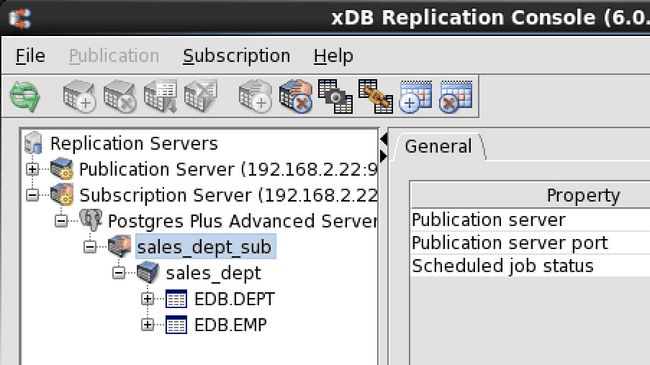
Figure 5-27: Selecting a subscription for an on demand snapshot
Step 2: Open the Snapshot dialog box in any of the following ways:
- From the
Subscriptionmenu, chooseSnapshot. - Click the secondary mouse button on the Subscription node and choose
Snapshot. - Click the primary mouse button on the Snapshot icon.
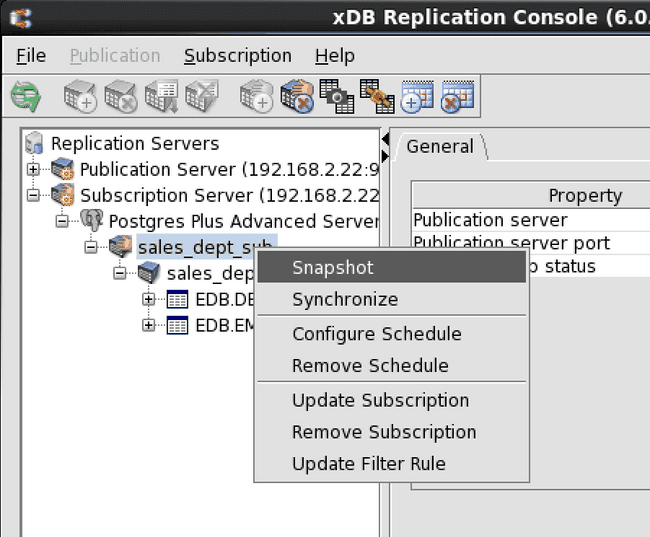
Figure 5-28: Opening the Snapshot dialog box
Step 3: Select the Verbose Output check box only if you want to display the output from the snapshot in the dialog box. This option should be left unchecked in a network address translation (NAT) environment as a large amount of output from the snapshot may delay the response from the Snapshot dialog box. Click the Snapshot button to start snapshot replication.
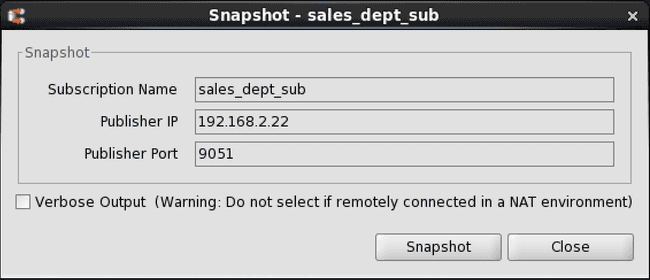
Figure 5-29: Snapshot dialog box
Step 4: Snapshot Taken Successfully appears if the snapshot was successful. Click the OK button. If the snapshot was not successful, scroll through the messages in the Snapshot dialog box window if Verbose Output was selected or check the log files.
The status messages of each snapshot are saved in the Migration Toolkit log files named mtk.log[.n] (where [.n] is an optional history file count if log file rotation is enabled) in the following directories:
For Linux:
/var/log/xdb-x.x
For Windows:
POSTGRES_HOME\.enterprisedb\xdb\x.x
POSTGRES_HOME is the home directory of the Windows postgres account (enterprisedb account for Advanced Server installed in Oracle compatible configuration mode). The specific location of POSTGRES_HOME is dependent upon your version of Windows. The xDB Replication Server version number is represented by x.x.
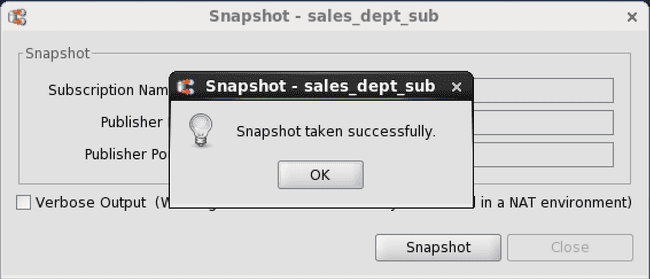
Figure 5-30: Successful on demand snapshot
The publication has now been replicated to the subscription database. A record of the snapshot is maintained in the replication history. See Viewing Replication History for information on how to view replication history.