Registering a Publication Server v6.2
When you register a publication server, you are identifying the network location, admin user name, and password of a specific, running, publication server instance that you want to use to manage all aspects of the publications you will be creating subordinate to it.
It is important that you record the login information for the publication server as you must always use this same publication server instance to manage all publications created subordinate to it as represented in the xDB Replication Console replication tree.
Step 1: Start the publication server if it is not already running.
Note
If you are using Oracle publication or subscription databases, and the publication server has not been restarted since copying the Oracle JDBC driver to the lib/jdbc subdirectory of your xDB Replication Server installation, you must restart the publication server.
For Linux only: You can verify the publication server is running by using the systemctl command for CentOS 7 or RHEL 7 and CentOS or RHEL 8, and the service command for previous Linux versions.
Use the following command for CentOS 7 or RHEL 7 and CentOS 8 or RHEL 8:
systemctl status edb-xdbpubserver
Use the following command for previous Linux versions:
service edb-xdbpubserver status
If the publication server is running and you wish to restart it, use the restart option.
For CentOS 7 or RHEL 7 and CentOS 8 or RHEL 8:
systemctl restart edb-xdbpubserver
For previous Linux versions:
service edb-xdbpubserver restart
If the publication server is not running, use the start option.
For CentOS 7 or RHEL 7 and CentOS 8 or RHEL 8:
systemctl start edb-xdbpubserver
For previous Linux versions:
service edb-xdbpubserver start
Similarly, use the stop option to stop the publication server.
For Windows only: Open Control Panel, System and Security, Administrative Tools, and then Services. The publication server runs as a service named Publication Service for xDB Replication Server.

Figure 5-1: Windows publication service
Use the Start or Restart link for the service.
If the publication server fails to start, see Publication and Subscription Server Startup Failures for information.
Step 2: Register the publication server. Open the xDB Replication Console from the system’s application menu. For xDB Replication Server installed from an xDB RPM package, the xDB Replication Console is started by invoking the script XDB_HOME/bin/runRepConsole.sh.
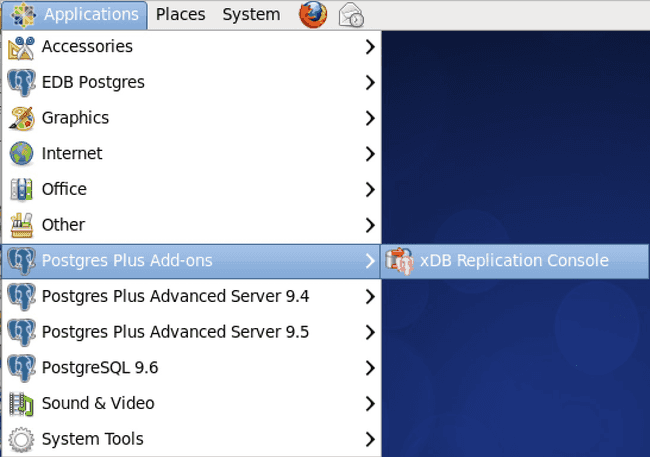
Figure 5-2: xDB Replication Console menu option
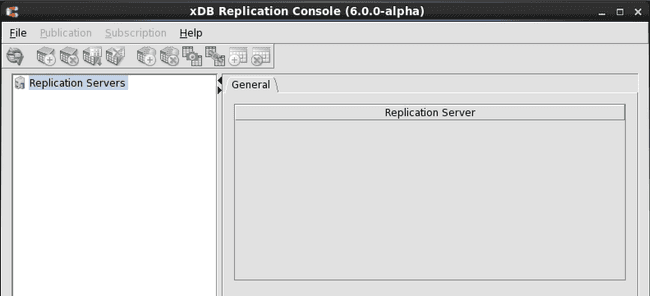
Figure 5-3: xDB Replication Console
Step 3: Select the top level Replication Servers node. From the File menu, choose Publication Server, and then choose Register Server. Alternatively, click the secondary mouse button on the Replication Servers node and choose Register Publication Server. The Register Publication Server dialog box appears.
Enter the values you supplied during the installation of xDB Replication Server unless otherwise specified.
Host. Network IP address of the host running the publication server. This is the network IP address used forpub_ipaddrin thepg_hba.conffile in Postgres Server Authentication. (Do not uselocalhostfor this field.)Port. Port number the publication server is using. This is the port number you specified on the Publication Server Details screen in Step 16 of Postgres Server Authentication.User Name. Admin user name that is used to authenticate your usage of this publication server. This is the user name you specified on the xDB Admin User Details screen in Step 15 of Installing With Stack Builder or StackBuilder Plus.Password. Password of the admin user given in the User Name field.Save login information. Check this box if you do not want to re-register the publication server each time you open the xDB Replication Console. See Saving Server Login Information for additional information on the advantages and disadvantages of saving server login information.
Note
The user name and password combination you enter is authenticated against the admin user name and password in the xDB Replication Configuration file residing on the host with the IP address you enter in the Host field.
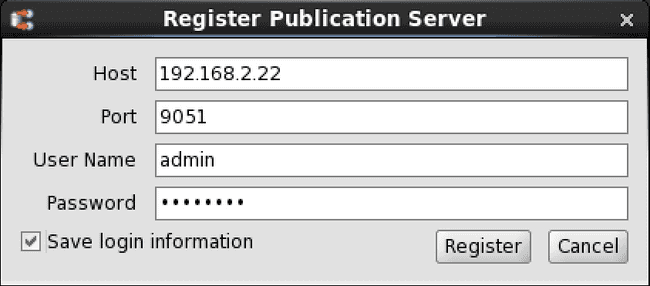
Figure 5-4: Register Publication Server dialog box
Click the Register button after you have filled in the fields. A Publication Server node appears in the replication tree of the xDB Replication Console. Expand the Publication Server node to expose the SMR and MMR type nodes.
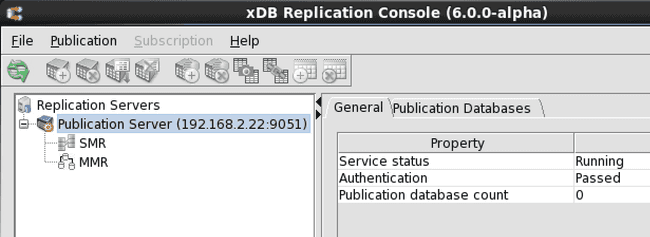
Figure 5-5: Replication tree after registering a publication server
Continue to build the single-master replication system under the SMR type node.