Uninstalling xDB Replication Server v6.2
Uninstalling xDB Replication Server results in the removal of the publication server, the subscription server, the xDB Replication Console, the xDB Replication Server Command Line Interface, the xDB Replication Configuration file, the xDB Startup Configuration file, the publication server configuration file, and the subscription server configuration file.
Uninstalling xDB Replication Server does not remove any databases used as primary nodes, publication databases, or subscription databases.
Use the xDB Replication Console or the xDB Replication Server Command Line Interface to delete any existing single-master or multi-master replication systems before you uninstall xDB Replication Server, otherwise the control schema objects created in the publication databases or primary nodes will remain in those databases. These control schema objects must then be deleted manually such as by using an SQL command line utility.
If you installed xDB Replication Server using the xDB Replication Server installer program invoked from Stack Builder or StackBuilder Plus as described in Section Installing With Stack Builder or StackBuilder Plus or you invoked the xDB Replication Server installer program from the command line as described in Section Installing from the Command Line, uninstall xDB Replication Server by invoking the uninstall-xdbreplicationserver script as described in this section.
If you installed xDB Replication Server from the RPM package, uninstall it using the Yum package manager. See Section Uninstalling the xDB RPM Package for information.
For Linux only: The following steps are for uninstalling xDB Replication Server from a Linux host.
Step 1: As the root account, run the XDB_HOME/uninstall-xdbreplicationserver script from the directory where you installed xDB Replication Server.
$ su root Password: $ cd /opt/PostgreSQL/EnterpriseDB-xDBReplicationServer $ ./uninstall-xdbreplicationserver
Step 2: Click the Yes button to confirm uninstallation of xDB Replication Server.
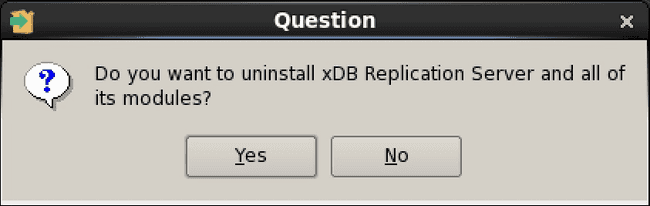
Figure 3-26: Confirm xDB Replication Server uninstallation
Step 3: The Uninstallation Completed dialog box appears when the process has completed. Click the OK button.
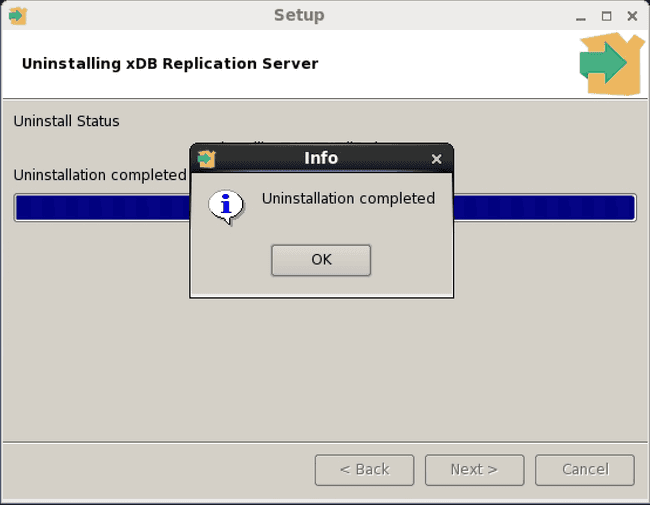
Figure 3-27: Uninstallation completed
For Windows only: The following steps are for uninstalling xDB Replication Server from a Windows host.
Step 1: From the Windows Control Panel, select Uninstall a Program.
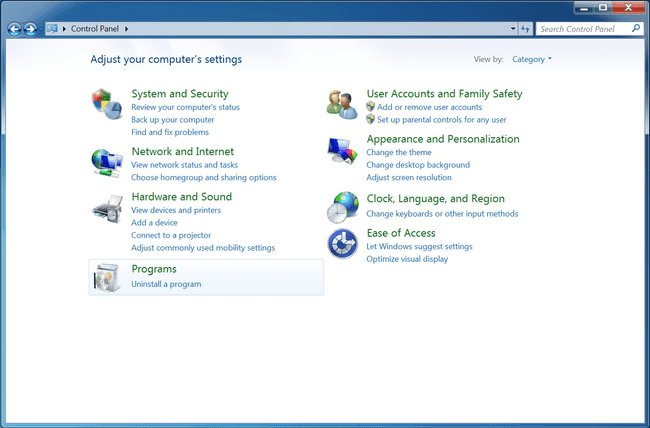
Figure 3-28: Uninstall a program
Step 2: Select the xDB Replication Server product in the list of programs to uninstall or change. Click the Uninstall/Change button.
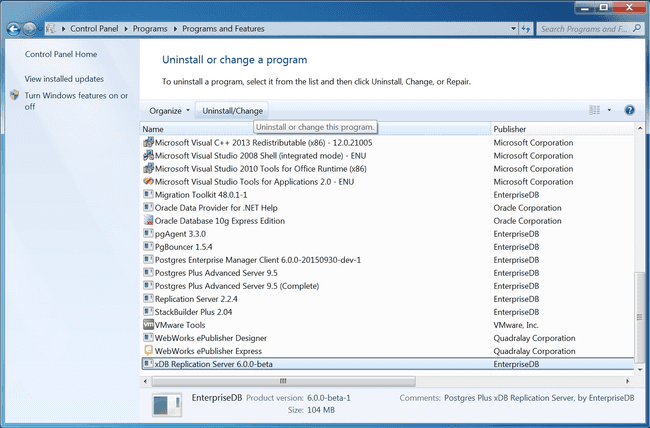
Figure 3-29: Uninstall or change a program
Step 3: Click the Yes button to confirm uninstallation of xDB Replication Server.
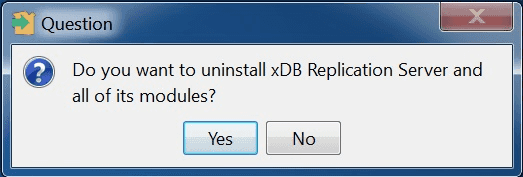
Figure 3-30: Confirm xDB Replication Server uninstallation
Step 4: The Uninstallation Completed dialog box appears when the process has completed. Click the OK button.
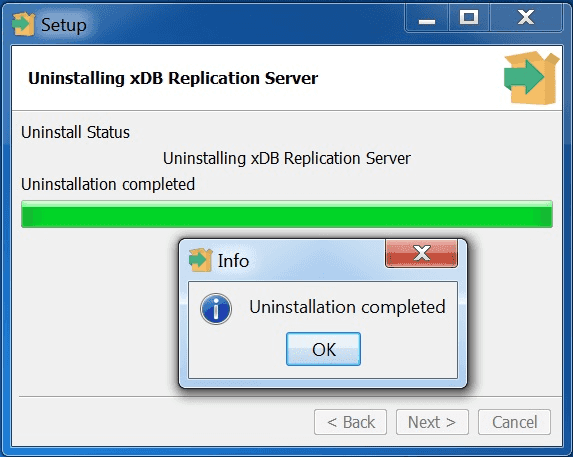
Figure 3-31: Uninstallation completed
Uninstalling in Text or Unattended Mode
Uninstallation of xDB Replication Server can also be done without the use of the graphical user interface. This is illustrated by the following examples.
The following shows how to uninstall xDB Replication Server in text mode.
$ su root Password: $ ./uninstall-xdbreplicationserver --mode text Do you want to uninstall xDB Replication Server and all of its modules? [Y/n]: y ---------------------------------------------------------------------------- Uninstall Status Uninstalling xDB Replication Server 0% ______________ 50% ______________ 100% ######################################### Info: Uninstallation completed Press [Enter] to continue :
The following shows how to uninstall xDB Replication Server in unattended mode.
$ su root Password: $ ./uninstall-xdbreplicationserver --mode unattended